 Image - Floppy Image Manipulation
Image - Floppy Image Manipulation
The 'Image' menu options allow access to floppy
drive(s) and floppy image files on the host system.
The basic 'Image' menu shows the Import From,
Export To, Format, and Zero options.
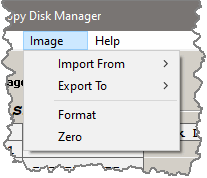
Importing Floppy Disk Images
Exporting Floppy Disk Images
Formatting The Image
Zeroing The Image
 Importing An Image
Importing An Image
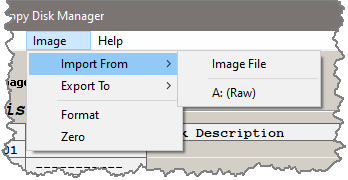 Selecting the 'Import From' menu item will show the
available options: 'Image File' and "A:(RAW)". If a
second floppy disk drive is present then "B:(RAW)"
would be listed. If a USB device has been selected
from the 'File' menu and a USB Disk(1-999) has been
selected from the 'Disk Selection Grid' then that
selection will also be shown as 'USB Disk # nnn'.
Any selection will initiate an import to the internal
image buffer (Floppy Disk Size - 1.44MB).
A read from an image file opens a dialog window where
a file can be selected. The file is required to be exactly
2880 512-byte sectors long. (The RAW size of a floppy disk.)
Selecting the 'Import From' menu item will show the
available options: 'Image File' and "A:(RAW)". If a
second floppy disk drive is present then "B:(RAW)"
would be listed. If a USB device has been selected
from the 'File' menu and a USB Disk(1-999) has been
selected from the 'Disk Selection Grid' then that
selection will also be shown as 'USB Disk # nnn'.
Any selection will initiate an import to the internal
image buffer (Floppy Disk Size - 1.44MB).
A read from an image file opens a dialog window where
a file can be selected. The file is required to be exactly
2880 512-byte sectors long. (The RAW size of a floppy disk.)
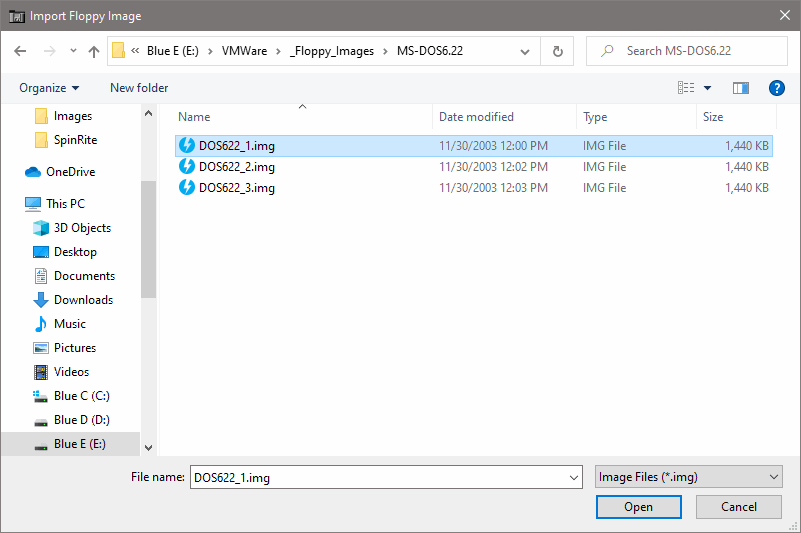 Reading the floppy drives A: or B: performs a RAW read
of the whole disk. The progress of the import operation is
shown via the progress bar -
Reading the floppy drives A: or B: performs a RAW read
of the whole disk. The progress of the import operation is
shown via the progress bar -
 Once initiated the operation can be aborted by clicking
'Cancel' in the task bar. 'Cancel' only appears in the
task bar during import, export, or format operations.
Reading from the USB imports a floppy disk image
from the USB device according to the disk selected in
the 'Disk Selection' grid.
[ A USB Disk(1-999) is selected by clicking on the
desired disk in the 'Disk Selector' grid. The
selection is noted by '*' following the disk ID. ]
Once initiated the operation can be aborted by clicking
'Cancel' in the task bar. 'Cancel' only appears in the
task bar during import, export, or format operations.
Reading from the USB imports a floppy disk image
from the USB device according to the disk selected in
the 'Disk Selection' grid.
[ A USB Disk(1-999) is selected by clicking on the
desired disk in the 'Disk Selector' grid. The
selection is noted by '*' following the disk ID. ]
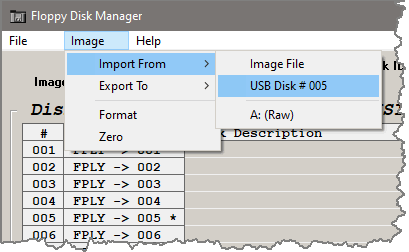
 Exporting An Image
Exporting An Image
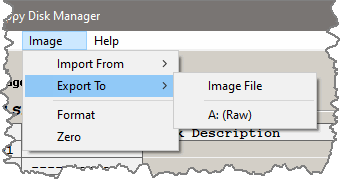 Selecting the 'Export To' menu item will show the
available options: 'Image File' and "A:(RAW)". If a
second floppy disk drive is present then "B:(RAW)"
would be listed. If a USB device has been selected
from the 'File' menu and a USB Disk(1-999) has been
selected from the 'Disk Selection Grid' then that
selection will also be shown as 'USB Disk # nnn'.
Any selection will initiate an export from the internal
image buffer (Floppy Disk Size - 1.44MB).
A write to an image file opens a dialog window where
a file name can be entered. The file will be exactly
2880 512-byte sectors long. (The RAW size of a floppy disk.)
Selecting the 'Export To' menu item will show the
available options: 'Image File' and "A:(RAW)". If a
second floppy disk drive is present then "B:(RAW)"
would be listed. If a USB device has been selected
from the 'File' menu and a USB Disk(1-999) has been
selected from the 'Disk Selection Grid' then that
selection will also be shown as 'USB Disk # nnn'.
Any selection will initiate an export from the internal
image buffer (Floppy Disk Size - 1.44MB).
A write to an image file opens a dialog window where
a file name can be entered. The file will be exactly
2880 512-byte sectors long. (The RAW size of a floppy disk.)
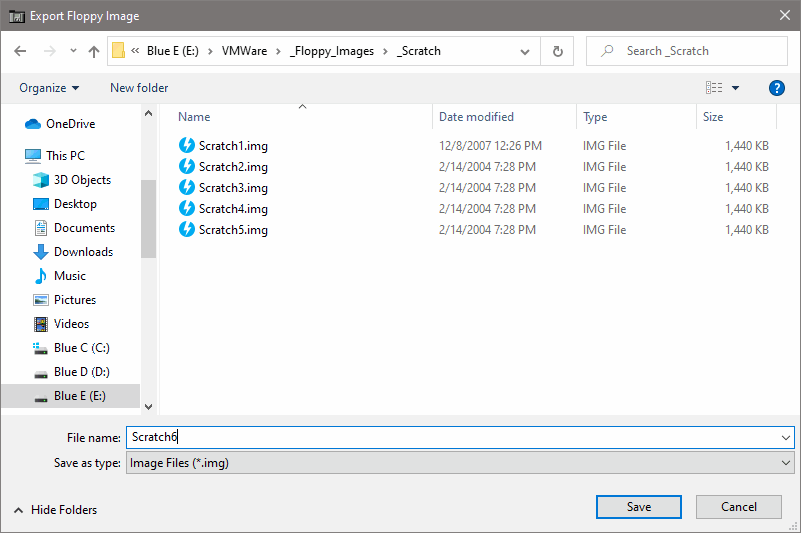 Writing to the floppy drives A: or B: performs a RAW write
to the whole disk. The progress of the export operation is
shown via the progress bar -
Writing to the floppy drives A: or B: performs a RAW write
to the whole disk. The progress of the export operation is
shown via the progress bar -
 Once initiated the operation can be aborted by clicking
'Cancel' in the task bar. 'Cancel' only appears in the
task bar during import, export, or format operations.
Writing to the USB exports a floppy disk image
to the USB device according to the disk selected in
the 'Disk Selection' grid.
Once initiated the operation can be aborted by clicking
'Cancel' in the task bar. 'Cancel' only appears in the
task bar during import, export, or format operations.
Writing to the USB exports a floppy disk image
to the USB device according to the disk selected in
the 'Disk Selection' grid.
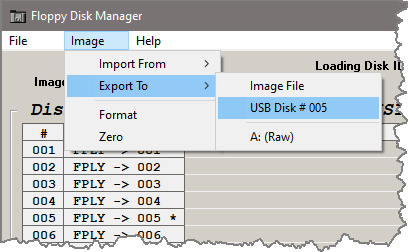
 Formatting The Image
Formatting The Image
The 'Format' option:
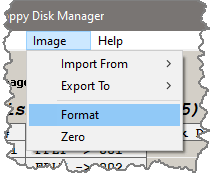 formats the internal image as a FAT12 1.44MB floppy. A
dialog opens where the upto 11 character ID may be entered.
formats the internal image as a FAT12 1.44MB floppy. A
dialog opens where the upto 11 character ID may be entered.
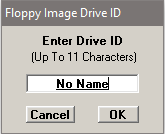 The formatted image may then be exported to a physical
drive (A: or B:), to a file, or to a selected USB disk.
The formatted image may then be exported to a physical
drive (A: or B:), to a file, or to a selected USB disk.
 Zeroing The Image
Zeroing The Image
The 'Zero' option:
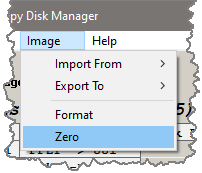 zeros the internal image of 1.44MB. The zeroed image
may then be exported to a physical drive (A: or B:),
to a file, or to a selected USB disk.
zeros the internal image of 1.44MB. The zeroed image
may then be exported to a physical drive (A: or B:),
to a file, or to a selected USB disk.

Image - Floppy Image Manipulation
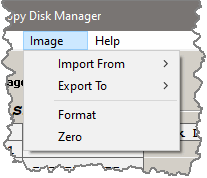
 Importing An Image
Importing An Image
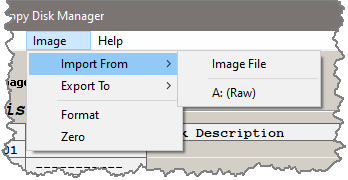 Selecting the 'Import From' menu item will show the
available options: 'Image File' and "A:(RAW)". If a
second floppy disk drive is present then "B:(RAW)"
would be listed. If a USB device has been selected
from the 'File' menu and a USB Disk(1-999) has been
selected from the 'Disk Selection Grid' then that
selection will also be shown as 'USB Disk # nnn'.
Any selection will initiate an import to the internal
image buffer (Floppy Disk Size - 1.44MB).
A read from an image file opens a dialog window where
a file can be selected. The file is required to be exactly
2880 512-byte sectors long. (The RAW size of a floppy disk.)
Selecting the 'Import From' menu item will show the
available options: 'Image File' and "A:(RAW)". If a
second floppy disk drive is present then "B:(RAW)"
would be listed. If a USB device has been selected
from the 'File' menu and a USB Disk(1-999) has been
selected from the 'Disk Selection Grid' then that
selection will also be shown as 'USB Disk # nnn'.
Any selection will initiate an import to the internal
image buffer (Floppy Disk Size - 1.44MB).
A read from an image file opens a dialog window where
a file can be selected. The file is required to be exactly
2880 512-byte sectors long. (The RAW size of a floppy disk.)
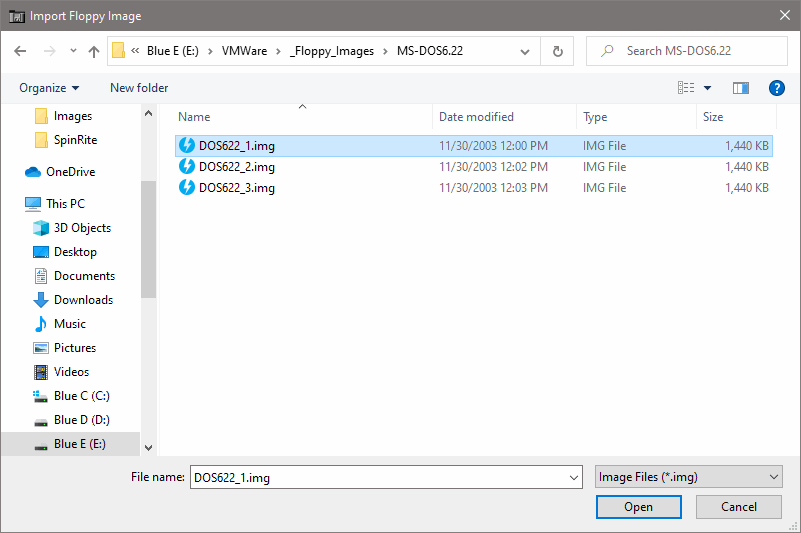 Reading the floppy drives A: or B: performs a RAW read
of the whole disk. The progress of the import operation is
shown via the progress bar -
Reading the floppy drives A: or B: performs a RAW read
of the whole disk. The progress of the import operation is
shown via the progress bar -
 Once initiated the operation can be aborted by clicking
'Cancel' in the task bar. 'Cancel' only appears in the
task bar during import, export, or format operations.
Reading from the USB imports a floppy disk image
from the USB device according to the disk selected in
the 'Disk Selection' grid.
[ A USB Disk(1-999) is selected by clicking on the
desired disk in the 'Disk Selector' grid. The
selection is noted by '*' following the disk ID. ]
Once initiated the operation can be aborted by clicking
'Cancel' in the task bar. 'Cancel' only appears in the
task bar during import, export, or format operations.
Reading from the USB imports a floppy disk image
from the USB device according to the disk selected in
the 'Disk Selection' grid.
[ A USB Disk(1-999) is selected by clicking on the
desired disk in the 'Disk Selector' grid. The
selection is noted by '*' following the disk ID. ]
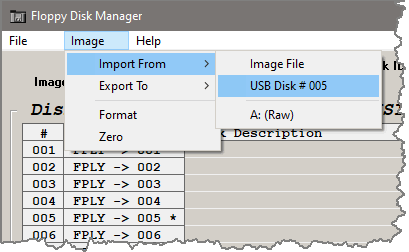
 Exporting An Image
Exporting An Image
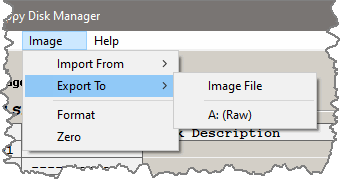 Selecting the 'Export To' menu item will show the
available options: 'Image File' and "A:(RAW)". If a
second floppy disk drive is present then "B:(RAW)"
would be listed. If a USB device has been selected
from the 'File' menu and a USB Disk(1-999) has been
selected from the 'Disk Selection Grid' then that
selection will also be shown as 'USB Disk # nnn'.
Any selection will initiate an export from the internal
image buffer (Floppy Disk Size - 1.44MB).
A write to an image file opens a dialog window where
a file name can be entered. The file will be exactly
2880 512-byte sectors long. (The RAW size of a floppy disk.)
Selecting the 'Export To' menu item will show the
available options: 'Image File' and "A:(RAW)". If a
second floppy disk drive is present then "B:(RAW)"
would be listed. If a USB device has been selected
from the 'File' menu and a USB Disk(1-999) has been
selected from the 'Disk Selection Grid' then that
selection will also be shown as 'USB Disk # nnn'.
Any selection will initiate an export from the internal
image buffer (Floppy Disk Size - 1.44MB).
A write to an image file opens a dialog window where
a file name can be entered. The file will be exactly
2880 512-byte sectors long. (The RAW size of a floppy disk.)
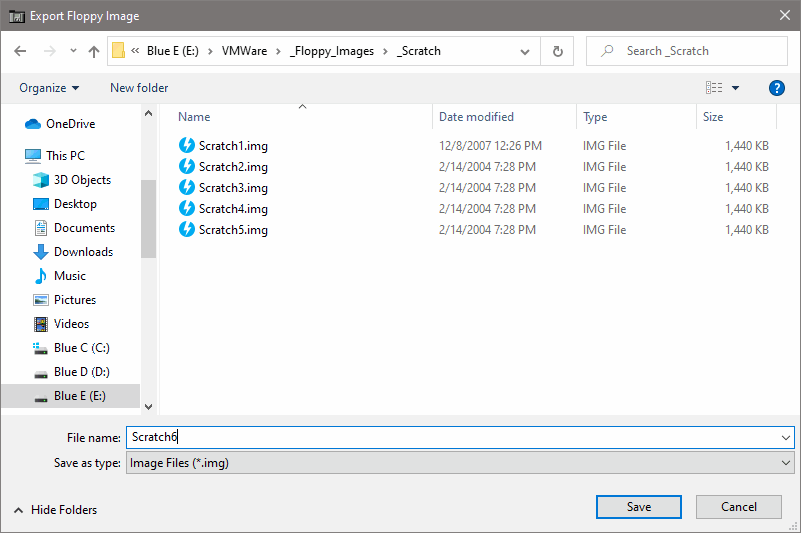 Writing to the floppy drives A: or B: performs a RAW write
to the whole disk. The progress of the export operation is
shown via the progress bar -
Writing to the floppy drives A: or B: performs a RAW write
to the whole disk. The progress of the export operation is
shown via the progress bar -
 Once initiated the operation can be aborted by clicking
'Cancel' in the task bar. 'Cancel' only appears in the
task bar during import, export, or format operations.
Writing to the USB exports a floppy disk image
to the USB device according to the disk selected in
the 'Disk Selection' grid.
Once initiated the operation can be aborted by clicking
'Cancel' in the task bar. 'Cancel' only appears in the
task bar during import, export, or format operations.
Writing to the USB exports a floppy disk image
to the USB device according to the disk selected in
the 'Disk Selection' grid.
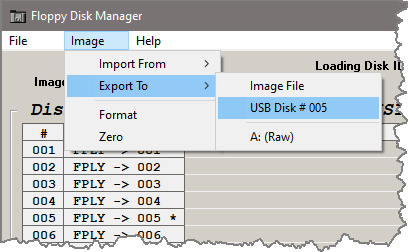
 Formatting The Image
Formatting The Image
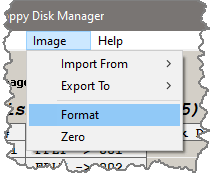 formats the internal image as a FAT12 1.44MB floppy. A
dialog opens where the upto 11 character ID may be entered.
formats the internal image as a FAT12 1.44MB floppy. A
dialog opens where the upto 11 character ID may be entered.
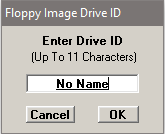 The formatted image may then be exported to a physical
drive (A: or B:), to a file, or to a selected USB disk.
The formatted image may then be exported to a physical
drive (A: or B:), to a file, or to a selected USB disk.
 Zeroing The Image
Zeroing The Image
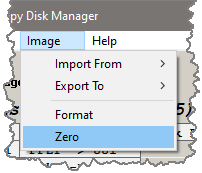 zeros the internal image of 1.44MB. The zeroed image
may then be exported to a physical drive (A: or B:),
to a file, or to a selected USB disk.
zeros the internal image of 1.44MB. The zeroed image
may then be exported to a physical drive (A: or B:),
to a file, or to a selected USB disk.
