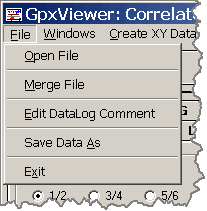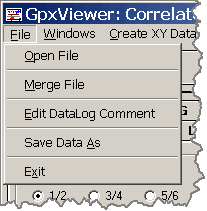The Gpx Time-Digitizing Correlator Data Viewer { File Menu }
The panel views shown in this document are from the
GViewer program running in Windows XP / Windows 2003.
Newer versions of Windows (7-10) render the panels
in modified color and form.
Complete functionality is maintained.
|
|
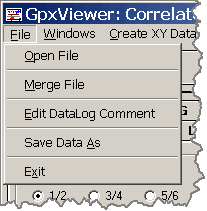

Open a Data File
The 'Open' dialog specifies the drive, directory, and the
file name that will be input into the 'Viewer' program.
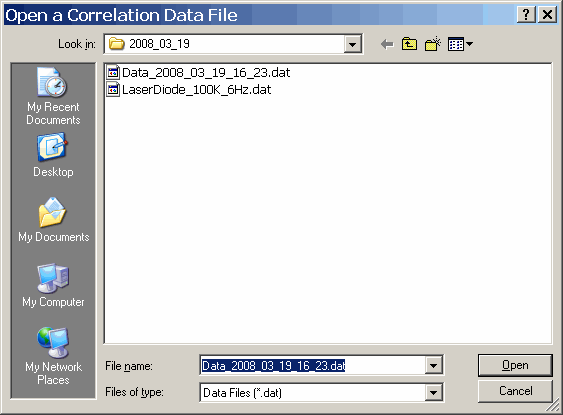
Clicking 'Cancel' terminates the file selection process,
otherwise complete the dialog and click 'Open' to open the
data file.

Merge a Data File
The 'Merge' dialog specifies the drive, directory, and the
file name that will be input into the 'Viewer' program and added
to the current 'Viewer' data.
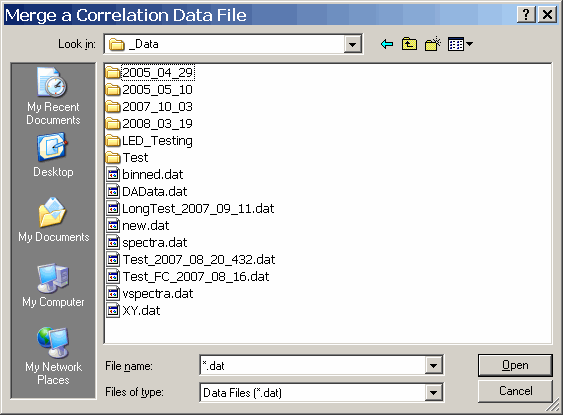
Clicking 'Cancel' terminates the file selection process,
otherwise complete the dialog and click 'Open' to open the
data file.

Edit DataLog Comment
Each time a data spectrum is output a 5 line comment
is included in the data header. The 'Edit DataLog Comment'
menu item allows the user to clear, enter, or edit a run
specific comment that is included with every data dump.
Clicking the 'Edit DataLog Comment' menu item opens the
following window:
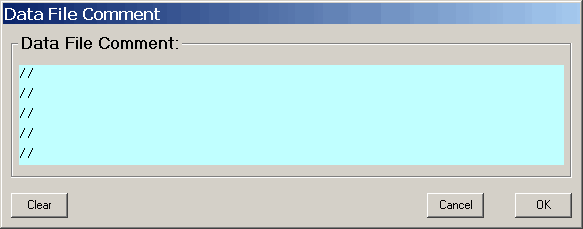
Each line may contain any desired text. When finished
simply click 'OK' and the comment will be saved with all
subsequent data.

Save Data As
Clicking the 'Save Data As' menu item opens the folowing
dialog box:
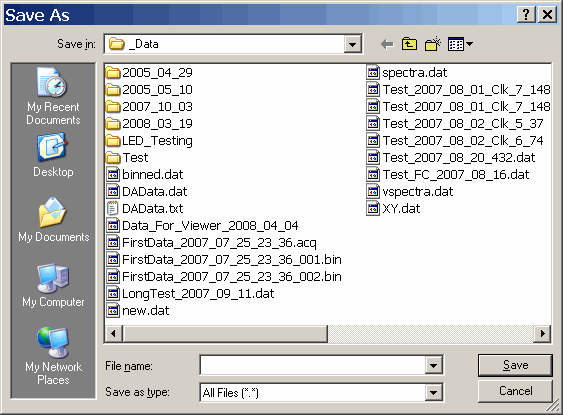
Select the drive, directory, and enter the name of the file
for your data in this dialog box and then click 'Save'. Abort
the data save by clicking the 'Cancel' button.
If the file already exists a message box will appear asking
if you wish to overwrite the existing file. Clicking 'YES' will
delete the old file and write data to a new file. Clicking
'CANCEL' will terminate the data save and not erase the existing
file.

Exit
The 'Exit' menu item terminates the GViewer.exe program.