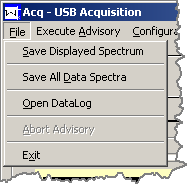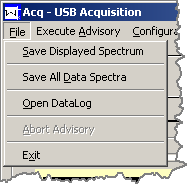ACQ - File
The ACQ Program File Menu:
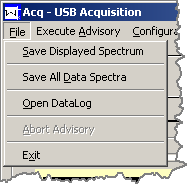

Save Displayed Spectrum
Clicking the 'Save Display Spectrum' menu item opens the
folowing dialog box:
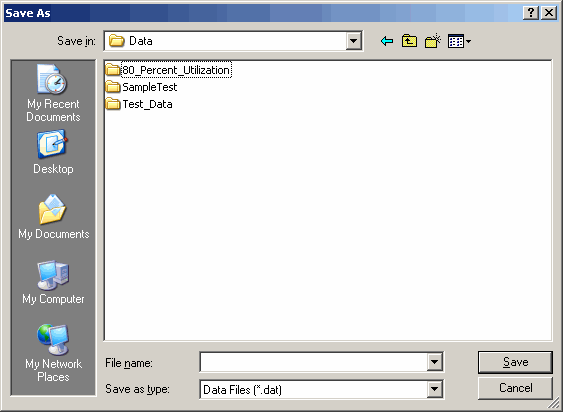
Select the drive, directory, and enter the name of the file
for your data in this dialog box and then click 'Save'. Abort
the data save by clicking the 'Cancel' button.
If the file already exists a message box will appear asking
if you wish to overwrite the existing file. Clicking 'YES' will
delete the old file and write data to a new file. Clicking
'CANCEL' will terminate the data save and not erase the existing
file.
Only the data in the currently selected spectrum is saved to
the specified file.
The first line of the data file is the file name:
// D:\Data\Save.dat
The data spectrum is preceeded by a header:
*****-----*****-----*****-----*****-----*****-----*****-----*****-----*****-----
* PHS Spectrum
* Data Selection = 1/1
* Sprectrum Length = 8192
* Acquisition Time = 14.797
*****-----*****-----*****-----*****-----*****-----*****-----*****-----*****-----
_PHS Spectrum 1/1
which specifies the spectrum name, the acquisition data selection,
spectrum length, and the acquisition time. The last line of the
header begins with the '_' character followed by the spectrum name.
The '_' signifies the beginning of the spectrum data dump. The
following 8192 lines (Spectrum Length) contain the spectrum data.

Save All Data Spectra
Clicking the 'Save All Data Spectra' menu item opens
the folowing dialog box:
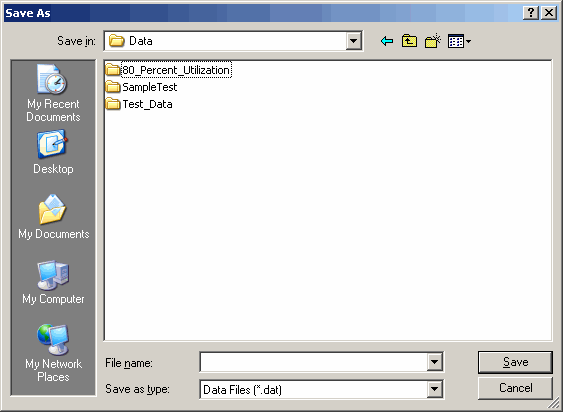
Select the drive, directory, and enter the name of the file
for your data in this dialog box and then click 'Save'. Abort
the data save by clicking the 'Cancel' button.
If the file already exists a message box will appear asking
if you wish to overwrite the existing file. Clicking 'YES' will
delete the old file and write data to a new file. Clicking
'CANCEL' will terminate the data save and not erase the existing
file.
This selection will save all acquired data spectra to the
specified file.
The first line of the data file is the file name:
// D:\Data\SaveAll.dat
Each data spectrum is preceeded by a header:
*****-----*****-----*****-----*****-----*****-----*****-----*****-----*****-----
* USB_ADC_0003 [Chain(1)/ID(1)]
* Data Selection = 1/1
* Sprectrum Length = 8192
* Acquisition Time = 18.594
*****-----*****-----*****-----*****-----*****-----*****-----*****-----*****-----
_USB_ADC_0003 [Chain(1)/ID(1)] 1/1
...
... a total of 8192 lines of data
...
which specifies the spectrum name, the acquisition data selection,
spectrum length, and the acquisition time. The last line of the
header begins with the '_' character followed by the spectrum name.
The '_' signifies the beginning of the spectrum data dump. The
following 8192 lines (Spectrum Length) contain the spectrum data.
The spectra are dumped in the order of their listing in the
'Data Spectrum Selection' dropdown box.

Open DataLog File
The 'Open' dialog specifies the drive, directory, and the
file name that will be used by the
Execute Advisory -> DataLog -> [8] Save Data
menu item. Clicking the 'Open Data Log' menu item checks
if a file is already open and asks for verification that you
wish to specify a new file. If you click 'Yes' for a new
file then the following dialog box opens:
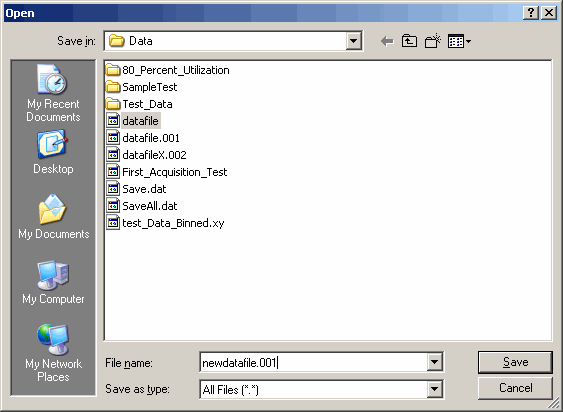
Clicking 'Cancel' terminates the file selection process,
otherwise complete the dialog and click 'Save' to open the new
data file.

Abort Advisory
The 'Advisor' operates by scheduling tasks to be performed
in a sequence. The 'Abort Advisory' menu item is used to terminate
selected system tasks. Currently only the
Execute Advisory -> Misc -> [9] Wait
menu item can be aborted with this menu item.

Exit
The 'Exit' menu item terminates the Acq.exe program.
If acquisition is in progress a normal shutdown proceedure
is initiated and completed before the program terminates.